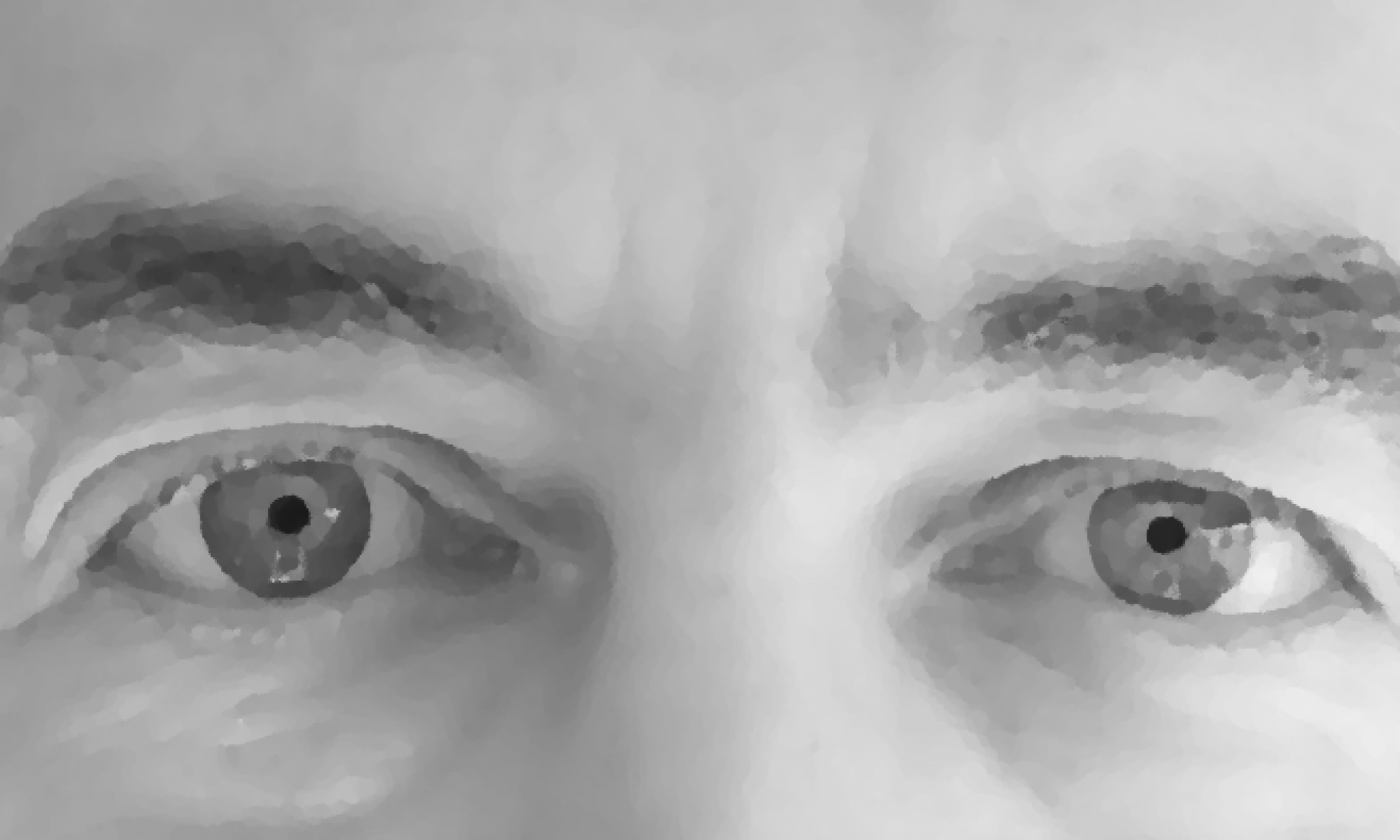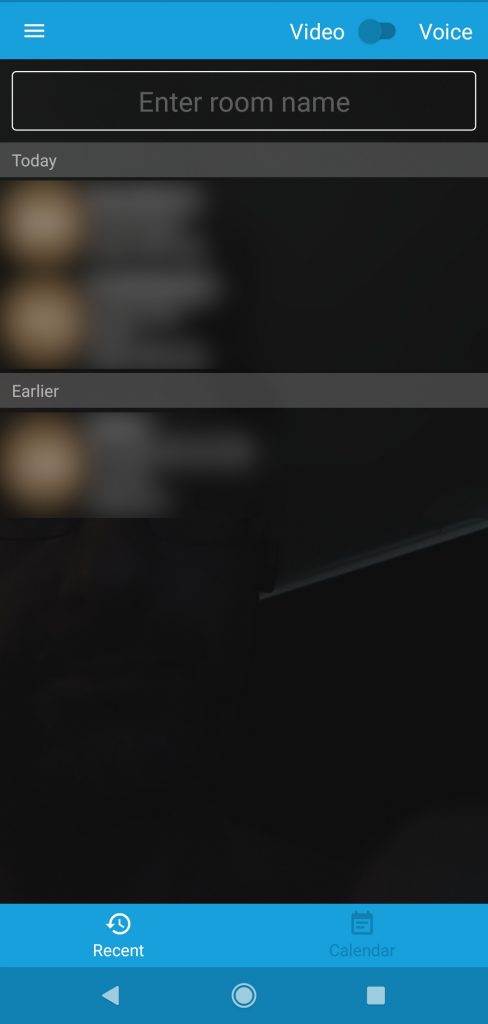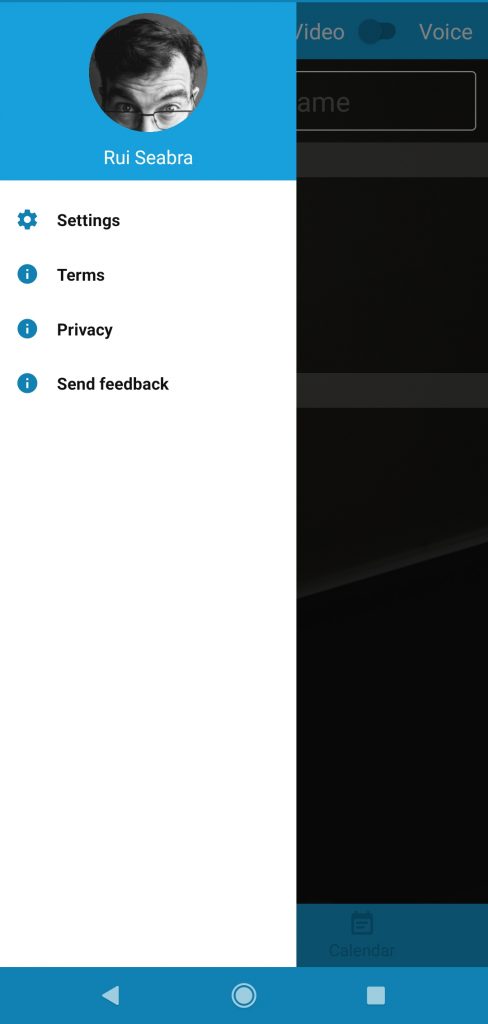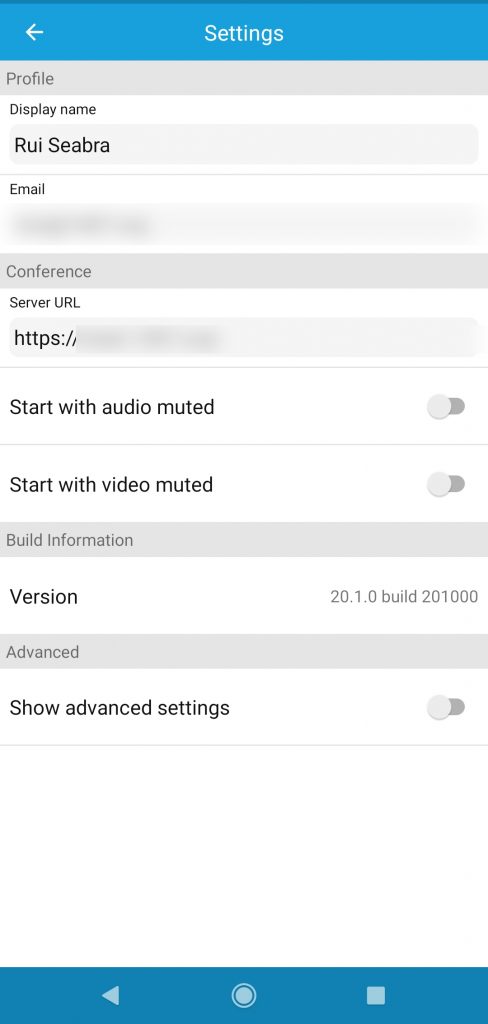O nosso #Governo #Microsoft força esta empresa a beneficiários de apoio de Acção Social Escolar via #EscolaDigital
De notar que em lugares chave do Governo há pessoas que vieram diretamente da Microsoft, o que seguramente não estará alheio a estas “opções”.
O nosso Governo Microsoft força Windows e serviços online em todos os alunos com apoio de Ação Social Escolar que solicitem computador e ligação à Internet ao abrigo do programa Escola Digital!
Isto é uma mancha vergonhosa naquilo que deveria ser uma campanha de valor benemérito, especialmente em contexto de pandemia.
Mas continua o benefício ilegítimo à Microsoft, e o pior é que não é nas licenças do software pré-instalado que estão a pagar…
Isto é tal “primeira dose gratuita” com que, tais quais dealers, viciam as crianças na droga do traficante, em nome do seu mestre e senhor.
Não acreditam? Então vamos lá…
Os equipamentos estão pré-instalados com Windows 10.
Não é fácil (será possível sequer hoje?) utilizar o Windows 10 sem uma conta Microsoft
Isto constitui um duplo vício, sistema e serviços online, ambos forçados, sem consideração sequer por privacidade).
Os AEs podem instalar as aplicações que acharem necessárias.
As famílias estão terminantemente proibidas de instalar um sistema livre, e só mediante certas condições podem instalar algumas aplicações.